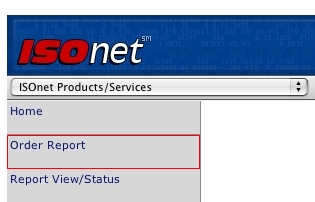
Ordering reports with ISO Passport® is very simple. The following steps describe the general process for ordering reports:
Select Order Report at the top of the ISO Passport home page.
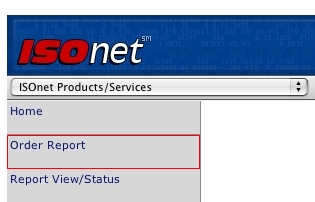
If you are prompted to acknowledge that you agree to the terms and conditions for using ISO Passport, click Yes for each item, then click Login to Secure Server. These questions appear if you are authorized to receive products falling under the Fair Credit Reporting Act guidelines.
Enter a name to identify the order. This is a required field that ISO Passport uses to track and identify your order. You may use your customer's name, policy number, or anything meaningful to you. You may also have the option to select a specific company. Click Continue to proceed to the Product Selection screen.
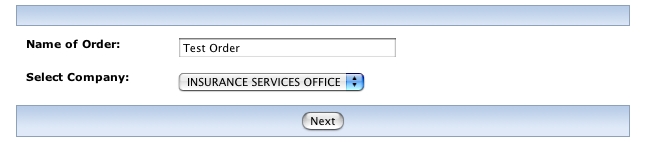
Choose a tab to select a product category and select the reports that you want to order. Click Next at the bottom of the page when you are done.
|
|
You may select reports from both personal tabs in a single order. Alternatively, you may select reports from both commercial tabs in a single order. However, you cannot select reports from the personal and commercial tabs in the same order. |

When you order A-PLUS™ auto reports or TransUnion credit reports, you will be prompted to enter account numbers. Select the appropriate number from the available options, then click Next to proceed to the Order Entry page.
Enter the risk information needed to process the order. A red asterisk (*) indicates a required field. A plus sign (+) indicates that you can expand an option to reveal more information or data-entry fields. See “General Tips on Entering Risk Information” .
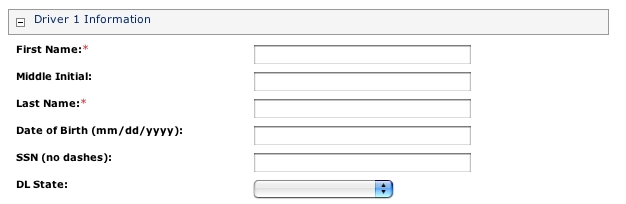
When you are finished entering risk information, click Submit Order to process the order. See "Submitting Order Requests" for more information.
You can select the following options once you submit and confirm the order:
Continue with Next Order — lets you quickly generate a duplicate order for another risk. This option automatically uses the product selections from the current order as the starting point for the next order.
|
|
This is a quick way to order multiple reports for the same service without having to reenter the same field information. |