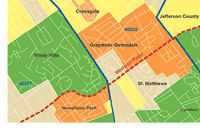 Premium Tax Service Reports determine each policyholder's premium-tax code and related information. This service also identifies customers in multiple-tax zones.
Premium Tax Service Reports determine each policyholder's premium-tax code and related information. This service also identifies customers in multiple-tax zones.Personal Property/Commercial Property
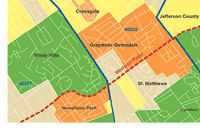 Premium Tax Service Reports determine each policyholder's premium-tax code and related information. This service also identifies customers in multiple-tax zones.
Premium Tax Service Reports determine each policyholder's premium-tax code and related information. This service also identifies customers in multiple-tax zones.
|
|
Currently available in Delaware, Florida, Illinois, Kentucky, Minnesota, Mississippi, New York, and South Carolina. ISO updates the database quarterly. |
|
|
In 2006, the Florida Department of Revenue introduced a database for insurers to use to assign the appropriate premium tax for policies they write in the state. ISO has provided LOCATION Premium Tax service in Florida for many years, and we will continue to maintain and update our database quarterly. ISO’s database uses sources developed by ISO and is independent of the Florida Department of Revenue’s database. Individual insurers must decide any questions about reporting premium tax to the Florida Department of Revenue. In its role as a supplier of insurance data, ISO cannot advise you about the requirements of Florida law. ISO is not liable for any errors or penalties incurred. If you are an agent, please contact your insurer. |
To order a Premium Tax Service Report:
Select Order Report from the left navigation bar on any ISO Passport page.
Enter a name to identify the order, then click Next.
On the New Order page, select the Personal Property or Commercial Property tab.
|
|
LOCATION® Premium Tax Service Reports provide information about taxes for many lines of insurance, including auto. However, you must access the reports through the Personal Property or Commercial Property tabs, not the Personal Auto tab. When you sign up for ISO Passport, you must register for "ISO Passport® – Property Reports" to get Premium Tax Service Reports. |
Under the LOCATION Reports category, select Premium Tax.
You can select additional reports with the same order. If needed, use the tabs to browse and make your selections.
When you finish selecting reports, click Next at the bottom of the page.
You may have to enter account numbers for some products. If requested to do so, enter the appropriate account numbers, then click Next.
Enter the risk information required to process the order. Follow the instructions provided on the page as needed to display and enter information. A red asterisk (*) indicates a required field.
Click Submit Order to process the order.